Online platforms to add beneficiary accounts in State Bank of India: How to Add Beneficiary in SBI Bank Using Net Banking. How to Add Beneficiary in YONO SBI. Add Beneficiary in SBI Bank Through ATM 2023.
How to Add Beneficiary in SBI
Transferring funds through banking channels should be transparent, secure, and fast. The majority of Banking and financial institutions incorporate digital facilities to cover the three requirements and keep proper records. To ensure correct transfer, banks require the account user to attach beneficiary details. This eliminates the repetitive task of registering beneficiary banking details every time. It’s also safe and avoids mistakes while sending funds.
The banking facilities hold a unique feature that recognizes and stores regularly used beneficiary details. This helps the account user trace the information easily from the beneficiary list.The SBI Bank, a leading public sector bank in India, provides unique digital platforms to help add and remove beneficiary details. SBI account holders should register for internet and mobile banking to experience fast and safe banking services.
The online services assist the user when transferring funds using NEFT, RTGS, and IMPS payment modes. SBI beneficiary process requires some activation and cooling period after adding the beneficiary. Account users should include the recipient details early to avoid inconveniences during transfer. Here we offer a simple guide on adding beneficiary details to your SBI account.
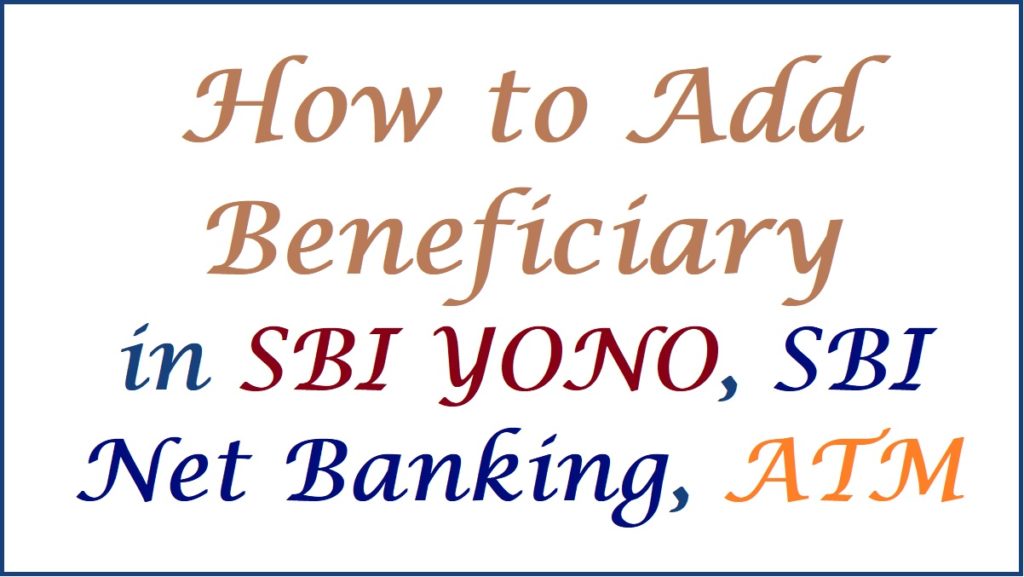
How to Add Beneficiary in SBI Using Net Banking
Step by step to add beneficiary in SBI bank net banking for fund transfer
- Go to the Online SBI internet banking page via the link https://retail.onlinesbi.com/retail/login.htm
- Enter your user ID/username and password to log in.
- Next, key in the captcha code and a select login button.
- From the menu, click the “funds transfer” tab > “Add and manage beneficiary” option.
- Next, enter the SBI profile password and select the category you wish to add the beneficiary.
- The page provides two options intra-bank beneficiary (beneficiary with SBI account) and inter-bank beneficiary (beneficiary from other banks).
- Choose either the SBI beneficiary or “other bank beneficiary” options to continue.
- Now click “Add” and enter the beneficiary details such as account number, account name, IFSC code, location, address, and more.
- Read and accept the terms and conditions and click the “submit” button.
- Review the information and select the “confirm” button.
- The system will require you to approve the third-party beneficiary.
- Select the “approve now” option > enter your profile password and click the “approve beneficiary” tab.
- Choose your preferred approval methods: using ATM or approve via OTP.
- Note the ATM will work instantly while the OTP will take some time.
- Select OTP (in our case) method and select the account number.
- The system will send the OTP to your registered mobile number.
- Key in the OTP and select the “approve” tab.
- The bank system will successfully add the beneficiary details to your account.
- Wait for the activation time to conduct your fund transfer service.
- To check the activation status, click the “view” button on the menu to see the hours designated for the activation process.
How to Add Beneficiary in SBI Bank Through ATM
Adding Beneficiary to State Bank Bank Using ATM (SBI IRATA) Method
- The SBI IRATA method is fast and doesn’t require any cooling or activation.
- Using the internet banking system, follow the procedure above once you have added the beneficiary details.Select the approval methods as ATM.
- The system will generate a 10 digit reference number on your mobile number.
- Visit the nearest SBI ATM and insert your debit card.
- Next, key in the ATM card PIN and select the “services” tab.
- Proceed and click the “others” > “internet banking request approval” option.
- Use the 10 digit reference number to continue.
- The system will confirm the informationand approve the beneficiary immediately.
How to Add Beneficiary in YONO SBI
Steps to add beneficiary through SBI YONO Lite app
- Download and register the SBI YONO Lite app on your device.
- Enter your login details to access the page.
- Click the “funds transfer” tab > “Add and manage beneficiary” button.
- Next, key in the profile password and click the “submit” button.
- Enter the type of account (beneficiary account) as an SBI account or third-party account.
- For third-party or other banks’ beneficiary details, enter the mandatory information such as beneficiary name, account number, IFSC code, and more.
- The system will send an OTP to your registered mobile number.
- Use the OTP and click submit button.
- Next, approve the account using the OTP or ATM method.
- For the OTP method, the user can only send Rs. 500,000 in the first four days of activation.
- The ATM method offers instant approval; the bank will send a reference number to the user’s mobile number.
- Visit the ATM and use the reference number to complete the approval and activation process.
SBI Yono Lite APP Download
SBI Beneficiary Activation Time
What is the activation period after adding beneficiary in SBI account?
The SBI Bank has different activation periods based on the time of approval. However, the bank takes 30 minutes to activate if the transaction is conducted during regular working hours, especially for SBI beneficiary accounts.
- Beneficiary approved from 6 am to 9 pm the activation time is 4 hours.
- Any approval after 9 pm the activation process will occur the next day from 8 am.
- If the account user uses the SBI ATM IRATA method, the approval and activation will be instant.
FAQs
- How will I know the activation process is complete?
The SBI bank system will send a confirmation message to your registered mobile number.
Also read SBI Zero Balance Account Opening Online