Quick steps to Download SBI Bank statement on Mobile PDF Format. How to Download SBI Bank Statement on Mobile PDF Format using sbi yono app, SBI Quick APP, SBI Anywhere APP. MPassbook Download 2024. How to Download SBI Bank Statement Pdf.
SBI Bank Statement
Mobile banking is a simplified version of physical and online banking services. It’s a remote service that allows banks and financial institutions to serve millions of customers from anywhere. This helps customers access various facilities like account statements, bank balances, money transactions, credit card requests, etc. Mobile banking apps are a convenient, simple and secure way of banking.
SBI Bank India has completely harnessed the tech abilities to conduct all banking services. The bank offers both online and offline services to satisfy the growing number of members across the country. To ease banking and reach every user, SBI has incorporated mobile app facilities. This makes it easy to conduct any service since most people have smartphones.
SBI Bank Mobile APPS
Registered SBI clients can register for SBI YONO/Lite, SBI mingle, SBI Samadhan app and SBI Quick app for multiple financial services. The applications are compatible with all OS and easy to operate. The user needs to download the app on their device and complete the registration process. One can view and download their bank statement in pdf format through mobile banking. The statement are password secured to ensure the user’s details are safe.
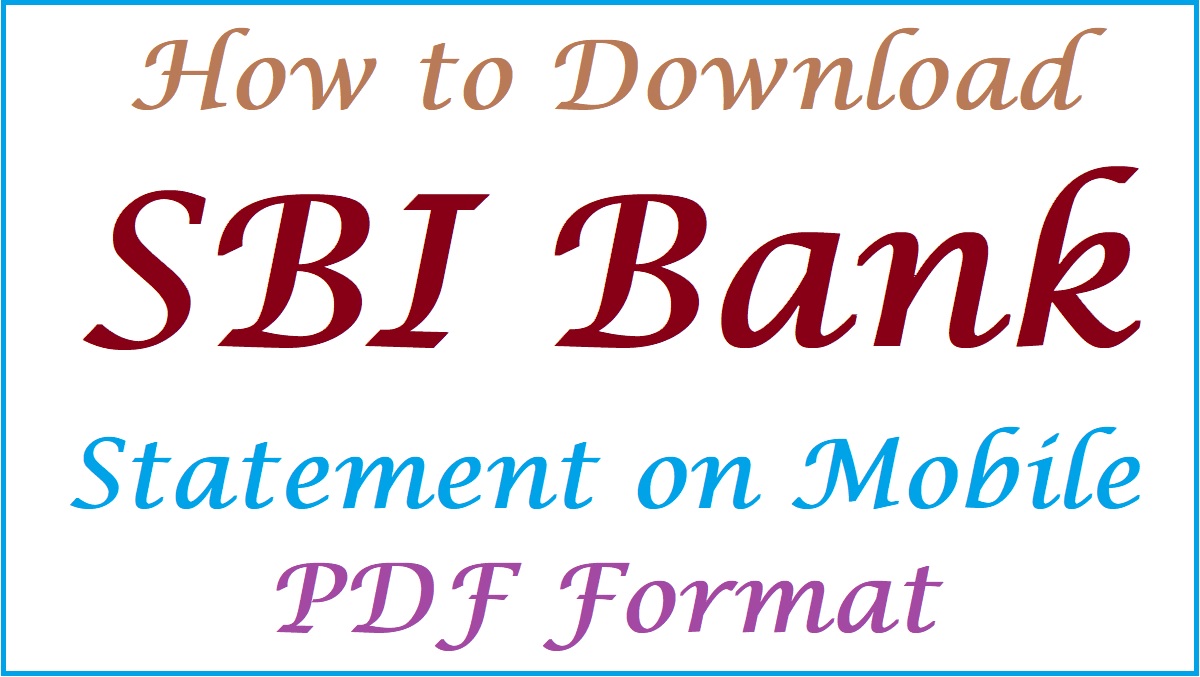
How to Download SBI Bank Statement on Mobile PDF Format
Methods to download SBI bank statement on mobile in pdf format
There are two secure ways to avail the statement in a PDF file, namely:
- Using the SBI Quick app
- Through the SBI YONO Lite app
Steps to Download SBI Account Statement Using SBI Quick APP on Mobile (Without Internet)
- Open your smartphone’s Google Play store or App store to download the SBI Quick app.
- Install and open the application to proceed.
- The app will request permission to access various features on your device. Allow to continue with the registration process.
- Next, register for SMS banking service and click the “Registration” tab.
- Enter your mobile number and press submit button.
- The system will open the SMS section on your device and send the drafted message for the SBI SMS banking service.
- After a few seconds, the system will generate an SMS show successful registration for SMS banking.
Download State Bank Statement PDF Download from SBI Quick APP
- Go to the SBI Quick APP and click the “account services” option.
- Next, choose the “message” tab next to the “6-month e-statement” option.
- Now, enter your account number and four-digit password for the file.
- Review the information and press the “submit button.
- The page will send an SMS indicating the request has been processed successfully.
- An email will be sent to the registered email ID containing the bank statement.
How to View SBI Account Statement Using mPassbook Using SBI Anywhere APP
The mPassbook feature is available on SBI YONO app. SBI customers can view their statements without connecting to the internet through the steps below.
- Go to the SBI YONO Lite APP on your device.
- Get the SBI Quick app or open it if you already have one.
- Click on “more” > “mPassbook” options.
- Suppose the user has a passcode, enter the user ID and passcode to proceed.
- Next, click the “view” button to access the statement details.
- However, a new user should click the “first-time user” option.
- Enter your internet banking user ID and create a four-digit password to access the statement offline.
- Proceed and enter the account number you wish to view the statement.
- The page will display the statement on the screen.
Download SBI Bank Statement on Mobile in PDF Format Using SBI YONO Lite
Procedure to download SBI bank statement on mobile in PDF format using YONO Lite
- New users need to download the YONO Lite app on their devices.
- Install and register using the internet banking username and password.
- Use the OTP verification and create a six-digit MPIN to help in the login process.
- Go to the YONO Lite login page and enter your MPIN to access the account.
- Next, click the “My Account” option > “view/Download statement” tab.
- A new page will open, enter your account number and choose the period (state date and end date).
- Select the “download” button to allow the file section to save the downloaded file.
- The file is saved in PDF format and requires a password to open it.
- To access the details, use your account number as password. However, don’t enter the prefix 0.
- Get a PDF viewer app and enter your password to view the file.
FAQs
Why can’t I open my SBI statement with my account number as a password?
After downloading the statement, the user must enter their 11-digit account number as a password. However, one must omit the prefix 0 to open the file successfully.