Informational Guide On How To Enable Fingerprint Login In Yono Lite SBI. How to Enable Fingerprint in Yono Lite SBI / How to Disable Fingerprint to SBI Yono Lite.
SBI YONO
SBI Banks members can never have enough of banking services as they avail only quality and unique services. The bank provides simple and automated system that allows bankers to avail all their account details on smart gadgets.
It’s possible to access SBI mobile app by using a fingerprint verification. The developments enable users to conduct their banking easily without fear of losing or forgetting a password. Fingerprint are also personalized making it safe for SBI user to login.
The State Bank of India allows its customers to update the Yono lite app on their mobile devices. This enables fingerprint login. Yono lite is an application for Internet banking using smartphone devices. It provides information about transactions and balance checks. While using the YONO lite app, you must use your fingerprint option. For one to activate the Yono lite SBI application, you have to use the following:
- Internet banking Id.
- Password.
Individuals can, however, create new Internet banking details on the Yono lite app. In this guide one can learn how to turn on and off the fingerprint logins in the Yono lite SBI app.
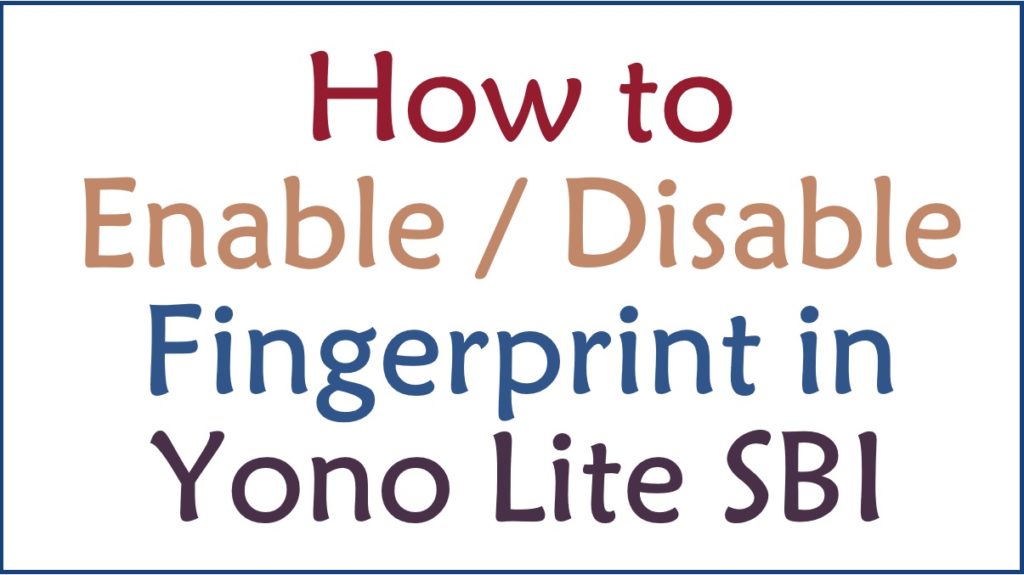
Important Points on Fingerprint Activation in the SBI YONO Lite APP
One should note the following before activating fingerprint in the SBI Yono Lite app:
- An individual has to use the registered fingerprint biometric on the mobile device to allow fingerprint logins.
- The Yono Lite SBI app user can do financial and non-financial transactions at a maximum of Rs. 2000.
- Your device must have only one registered user with the fingerprint biometric.
How to Enable Fingerprint in Yono Lite SBI APP
Enabling fingerprint login in the Yono Lite SBI app.
The below steps provide information on how to enable fingerprint login in Yono Lite SBI:
- On your mobile device, open the Yono Lite SBI app.
- After that, log in using the following:
- Internet banking ID.
- Password.
- If the login process in your account is through, it will appear on your account’s dashboard.
- In the upper part of the page, hit on the “three line” button to give other new options.
- Choose the “Enable Fingerprint login” option to proceed.
- A new screen will appear requesting the alphanumeric 6-digit code. The 6-digit code, which is used once, should be of your choice.
- Input this code and press the “Enable fingerprint” option.
- Touch the fingerprint sensor with your finger to confirm the fingerprints.
- You will receive an OTP SMS to enter on the fingerprint page.
- Submit to end the process.
- Your fingerprints will be enabled on your account.
How to Disable Fingerprint in Yono Lite SBI APP
Disabling fingerprint login in the Yono SBI app.
After enabling fingerprint authentication in Yono SBI, one can decide to turn off the facility. The steps below highlight how to disable fingerprint login in Yono SBI:
- One must log in to the Yono SBI mobile app in your account.
- You are already logged in to the account.
- In the provided menu, click on the “Three lines” option.
- Various options will be displayed on the screen.
- Hit on the “Service Request” option from the list, followed by the “Settings” tab.
- The setting tab will produce numerous links, which one has to press on the “Enable/ Disable biometric for Yono access” link.
- A biometric page will open showing the “Enable/ Disable touch ID authentication” option.
- You have to turn off the option and agree with the terms and conditions given.
- Hit on the “Submit” option, and you will get a message on the display screen saying, “On disabling biometrics, you will not be able to use biometric authentication for any Yono quick pay transaction”.
- Tap on the “OK” tab to agree with the message.
- You will receive an OTP in your registered mobile number with SBI to input on the page.
- Press on “Submit”.
- After submission, you will get a pop-up message confirming that the touch ID has been disabled.
FAQs.
- What credentials can one use to activate the Yono lite app and fingerprint logins?
For one to activate the Yono lite app and fingerprint logins, one has to use the following credentials:
- SBI Internet banking Id.
- Password.
- What are three important points to note before fingerprint activation in the Yono lite app?
The three important points to note before fingerprint activation in the Yono lite app include:
- Your device should consist of only one registered user with the fingerprint biometric.
- The Yono lite SBI user can do financial and non-financial transactions at a maximum of Rs. 2000.
- An individual has to use the registered fingerprint biometric on the mobile device to allow fingerprint logins.